FAQ
Mastering the basics
Dashboard:
On this panel, you can see all your courses and progress at a glance.
Expand Menu:
View additional options within your menu.
Your profile:
Personalize your account with your profile image and personal information.
My courses:
Within this section you will find all of the courses that are available.
Discussions:
This section contains tutor-led and student discussion about the courses that you are on.
Table of Contents:
Once you have clicked to start (or re-join a course) the table of contents quickly shows you the sections of the course that you are in.
Progress Bar:
At the bottom of the course pages, the coloured bar enables you to see your progress through the course.
Back and forward tabs:
The left and right arrows – which appear at the bottom of each course page – will navigate you forward and backwards through the course.
Media interactions:
Simply click the play and pause buttons to control the video and audio recordings.
Interactive sections:
Simply click the tabs and buttons to navigate through the course interactions.
Using the bookmarks:
Click on the bookmark icons (top right of each course) to mark specific areas of interest to you.
Making personal course notes:
Click on the notes icons (top right of each course, adjacent to the bookmark icon) to make personal notes throughout the course, as needed to help you remember specific points through the learning experience.
Completing the tests and assessments:
Take your time during the tests and assessments – simply click the radio-buttons to select your answer. The system will save your answers as you progress through the test.
Getting system user support:
If you need specific system support please email [email protected]. A member of the support team will get back to you within 24 hours.